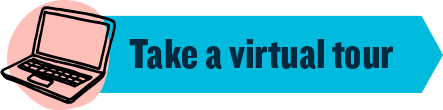Frequently Asked Questions
Curiosity is a core value of our program: No question is too silly or small.
In our programs, we don’t give away the answers to kids’ questions. Because let’s face it, figuring things out for yourself is how some of the best learning happens!
But for you, we offer answers quickly and simply so you can get on with your day and feel confident you’re taken care of. Here are helpful resources to answer the most common questions we hear about enrollment, billing, and managing your account.
Programs and Offerings
We offer care for kids in K-6th grade on school property during out-of-school hours. That means we’re here before school, after school, on many no-school days, and during seasonal breaks. Contact the site director at your preferred location to get the most up-to-date scheduling information.
I need care, how do I find a Champions site near me?
Visit our location finder and input your zip code to see where we’re located nearby.
I found a site that works for me, now what?
If you’re ready to join us, start your online enrollment now! Your site director is the best resource to share information about your location’s program. If you have questions, contact them directly using the phone number on our location finder.
I have questions about the program, who do I talk to?
If you’re looking for tuition, enrollment availability, and general program information such as pick-up and drop-off policies, snack choices, or other site details, please contact the site directly using the phone number on our location finder.
How to Enroll
Enrolling online is easy! We use a Parent Portal that keeps your information securely at your fingertips. You can manage your payments, adjust your child’s schedule, and monitor information about our programs.
Check out our QUICK START GUIDE (available in Spanish HERE) for step-by-step instructions on enrolling and setting up your account.
How do I enroll?
- Create a Champions account here. Look for the green box on the right.
- You’ll receive an email with a temporary password to use the first time you log in.
- Enroll your child(ren) from your new Parent Portal dashboard.
- Look for a confirmation email to make sure your enrollment was captured.
Your child(ren) can start attending the Champions program as soon as two business days after you complete the enrollment! (For example: if you enroll on a Tuesday, your child could start on Friday.) Give your site director a call if you need to discuss options for attending sooner.
Billing and Scheduling
We’ve made it easy for you to understand and pay your bill and adjust your schedule. From our Parent Portal, you can customize your calendar, view your billing cycle, and review your statement.
Check out our PARENT PORTAL GUIDE to get started and for more detailed instructions.
How do I make a payment?
Payments are set up through your Parent Portal account.
- Click “My Account.”
- From the Financial Statements section, click “Recurring Payment Set-up/Changes.”
- Select “Payment Accounts” and click the “+” (inside a blue circle on the right).
- Click “Choose a Payment Method” and select the method of your choice.
- Fill in your payment information. We accept Visa, MasterCard, Discover, and ACH.
- Click “Save.”
What’s the difference between a custom and recurring schedule?
A custom schedule is for families who need coverage on different days each week. Recurring schedules are for families who need coverage on the same days each week.
How do I change my schedule from week to week?
You can make one-time or recurring changes to your child’s schedule up to six months in advance. Just make sure to submit your changes by the Wednesday prior to the upcoming week. Get step-by-step instructions here!
What’s the billing cycle I can expect?
Billing begins on the Thursday before your first week of care, according to the start date and the schedule you selected. Your Parent Portal dashboard is where you’ll select start dates, set your child’s schedule, and make changes to the schedule (this can be done weekly by the Wednesday prior to the upcoming week). You can also make changes to the schedule up to six months in advance.
What do I do if I have subsidy or grant coverage?
You’ll need to provide your subsidy authorization form before funds can be applied to your invoices. Until your authorization is confirmed, you’ll be responsible for any balance due. Subsidy authorizations can be sent to BCSCustomersupport@kc-education.com. Please make sure to provide updated subsidy authorizations each year!
Managing Your Account
Once you're enrolled, managing your account is simple. Review our ACCOUNT MANAGEMENT INSTRUCTIONS for information about using the Parent Portal to keep your family’s details up-to-date.
How do I access my account and make changes?
- From the Child section of your dashboard, click “Change Recurring Schedule.”
- From there, add or remove days by clicking on those you want to change.
- Select the start date you need the changes to begin.
If a day you choose is fully booked, you’ll be added to a waitlist after you select the day and save your changes. When the day becomes available, you’ll receive an email notification directing you to log into your account to accept the approved day.
How do I add a program to an existing enrollment?
- From the dashboard, click “Enroll Now.”
- On the program page, select the program you want to add and click “Continue.”
- Select the days you want your child to attend and click “Continue.”
- Click “Continue” on each enrollment page to follow.
- If all the information is correct, click “Finish Enrollment.”
How do I update my personal information and child’s information?
Please log into your account and click on the “My Account” tab. From that page you can edit information under “My Info.” To update your child’s information, please click on their name on the home page of your account. Don’t forget to click “SAVE” at the bottom of the page when you’re done!
How do I add or remove emergency contacts?
ADDING:
Please log into your account and click on the “My Account” tab. Under the “Emergency Contacts” section click “Add Contact.” Once the contact has been added you will need to select the children that contact is assigned to along with noting their relationship to the child.
REMOVING:
Click on the name under the “Emergency Contacts” section located under the “My Account” tab. Then click remove contact.
I’m changing schools, how do I transfer my family’s info to a new location?
- From the dashboard, click on your child’s name.
- Scroll down to the enrollment section.
- Check the box next to the program and school you would like to withdraw from and click the blue “withdraw child” button.
- A pop-up will appear, simply select “life change” from the menu, and the specific reason “moving.” In the comments box type “transferring schools.” Then, select the last date your child will attend the current school.
- Once this step is complete, return to the dashboard. You will notice your child’s status is now pending withdrawal.
- To enroll in the new location, click the “enroll now” button on the dashboard and follow the enrollment process outlined above with your new school selected.
If you’re transferring school and need help with moving your Champions enrollment to your new location, please contact Family Support at 1-800-246-2154.
Who to Contact
Contact your Champions location if:
- Your child won’t be attending the program but is on the schedule.
- You don’t know where to drop off and/or pick up your child.
- You have questions about the program.
- You’d like to understand transportation options.
- You’re curious about the food served at Champions.
Contact Family Support at 1-800-246-2154 if:
- You have questions about your bill.
- You need enrollment assistance.
- You need to reset your password.
- You need to update your child’s schedule.
- You have other general questions.
Email ChampionsHelp@kc-education.com if:
- You need to update your subsidy authorization (send authorization via email).

.png?h=110&w=765&hash=B160BCDBB082F5BD37A5C22E9857116F)